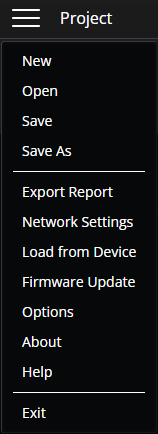
The collapsible menu is used for general VenueTune program options.
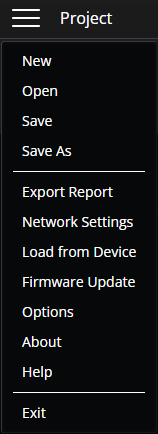
New: Create a new project.
Open: Select a project to open from a list of saved projects.
Save: Save the current project under the current project name replacing any previous saves.
Save As: Opens the file explorer to name and store the current project save file.
Note: VenueTune projects are saved as Biamp Work Space files (.BWS) and will be saved to the system computer(s) and online devices.
Export Report: Create reports of the system/workspace. Select Report Type and Format to be exported, select Run to open the file explorer and place the report.
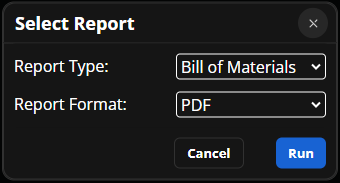
Network Settings: Use to view and change network settings for the system. Network settings are divided between the Adapter Setting and Device Settings tabs:
Use Adapter Settings to view, select, or refresh the IP, Subnet, and Adapter name settings.
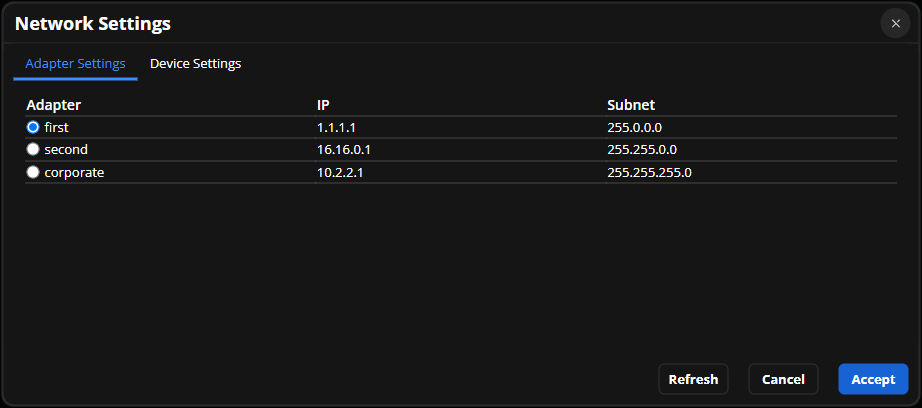
Use Device Settings to view or adjust the Control IP Settings and Port Mode options.
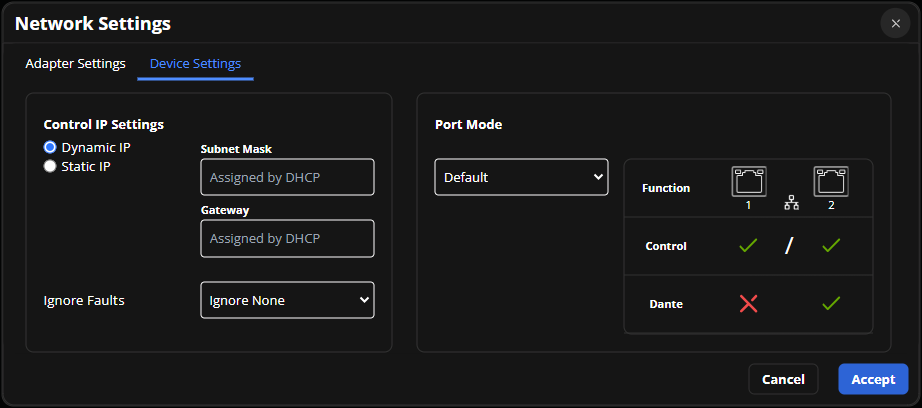
Control IP Settings include Dynamic or Static IP selection, Subnet Mask and Gateway fields, as well as an Ignore Faults drop-down menu.
Port Mode options are available from the drop-down menu. To utilize sources, ensure the port mode is set to Converged or Redundant. The available modes include:
For additional details about network adapter settings see the Device Settings section of the Getting Started with VenueTune article on Cornerstone.
Load from Device: A project file may be retrieved from a device and applied to a system. Select a device from the list to retrieve a project file from that device. Each device will appear on a separate line even if those devices share the same project file.
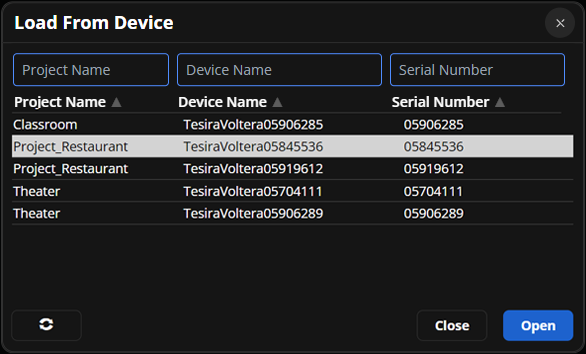
Once a device is selected from the list, click Open. The project file writes to the device once VenueTune is online. (as displayed in the upper right of the software)
Firmware Update: Use the Update Firmware menu to select devices and update their firmware. The Network Settings button will open the Network Settings menu. Browse Firmware opens the file explorer for selecting a firmware version. Once a firmware version has been selected that file will be displayed next to the Browse Firmware button. Use Tesira Software & Firmware download page to download the latest device firmware. Use the checkboxes to select devices and the update button to initiate updating firmware.
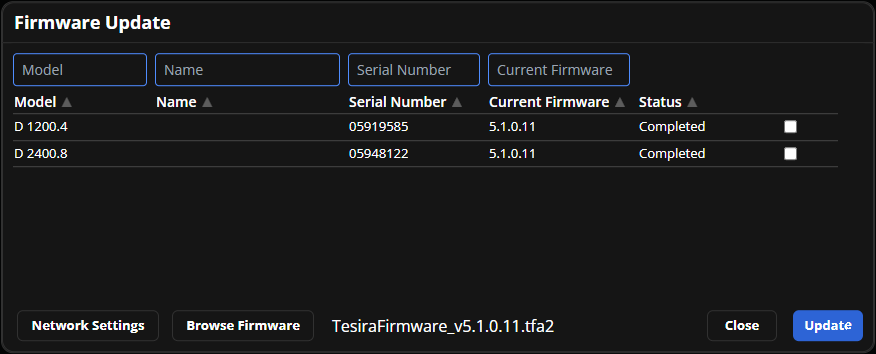
Filter text fields: Each of the text field filters will exclude any devices that don't match the written text in the specific field. More than one field may be used at a once.
Options: Use to Lock, Unlock, or set a password for lockable groups. See the Password Protection section of Groups under the Design Phase for additional details.
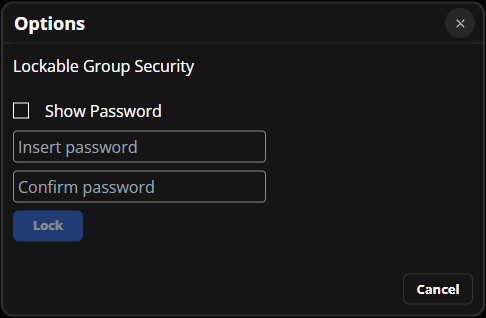
About: View VenueTune Software version and copyright information or use the Show Licenses button to view third party licenses used in Biamp's VenueTune software product.
Help: Access the VenueTune software helpfile.
Exit: Close the program.