|
|
The Configuration action is used to view and make adjustments to individual device, group, and system attributes.
This configuration sub menu includes tabs for Amplifier and Speaker.
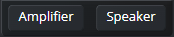
Note: The configuration action sub menus for each available phase are identical and the options for the virtual devices, listed below, during those phases remain the same.
Click on the amplifier model button on the amplifier rack to access the Amplifier Configuration Panel.
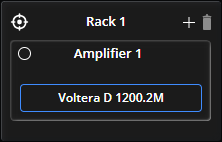
Use the Amplifier Configuration Panel to view and modify the text fields for specific amplifier information.
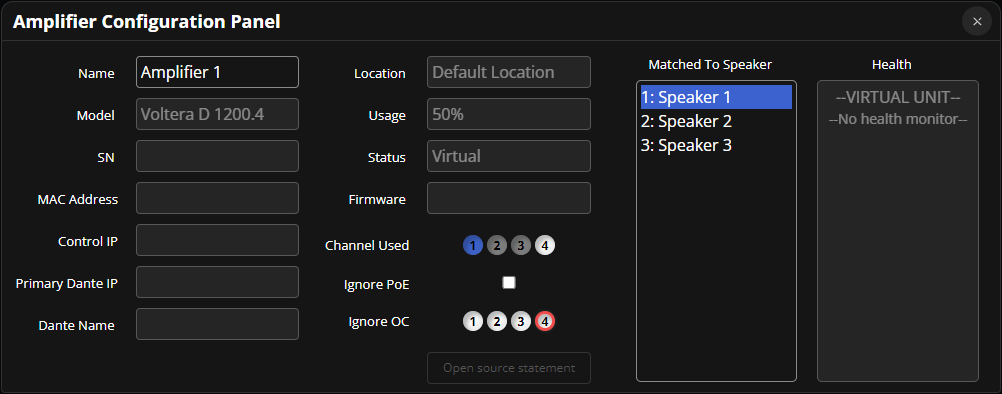
Name: View or edit the name of the selected amplifier.
Model: Displays the amplifier model.
SN: Displays the devices serial number.
MAC Address: Displays the MAC address.
Control IP: Displays the DHCP IP address.
Primary Dante IP: Displays the Dante IP address.
Secondary Dante IP: If the Redundant Port Mode is selected from Network Settings a Secondary Dante IP Settings will also be visible.
Dante Name: Displays the Dante device name as it will appear in Dante Controller. Updates to this field will be visible in the Audinate Dante Controller and changes made in Dante Controller display here.
Location: Displays the workspace location of the amplifier.
Usage: Displays the amplifiers power usage as a percentage of total available power.
Status: Displays the amplifier's status as online, offline, or virtual.
Firmware: Displays the amplifier's firmware version.
Channel Used: While a speaker is selected from the Matched To Speaker field, the channel used by that speaker will be shown in blue, channels occupied by other speakers appear grey, and available channels are white.
Ignore PoE: Ignore Power over Ethernet (PoE) provides a checkbox to for ignoring PoE.
Ignore OC: Ignore Open Circuit (OC) allows for the selection of specific channels for open circuit suppression.
Open source statement: View the license information of the selected Amplifier.
Matched To Speaker: Displays the names of the speakers matched with the amplifier.
Health: Displays any faults or warnings present. Refer to Status Indicators for additional details about specific faults and warnings.
While the speaker tab is selected from the sub menu, the speakers configuration panel is available. Click on the speaker model button to access the Speaker Configuration Panel.
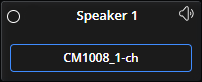
Use the Speaker Configuration Panel to view and modify the text fields for specific speaker information.
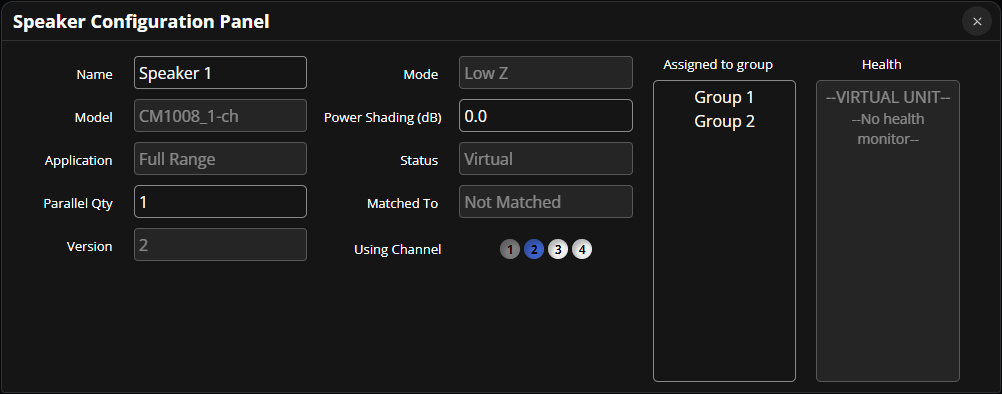
Name: View or edit the name of the selected speaker.
Model: Displays the selected speaker model.
Application: Displays the selected speaker application.
Parallel Qty: View or edit the parallel quantity of the selected speaker. If the speaker is part of a locked group a yellow lock icon will be visible and no adjustments can be made until the group is unlocked.
Version: Displays the version number.
Mode: Displays the selected speaker mode.
Power Shading (dB): View or edit the power shading of the selected speaker. If the speaker is part of a locked group a yellow lock icon will be visible and no adjustments can be made until the group is unlocked.
Status: Displays the speaker's status as online, offline, or virtual.
Matched To: Displays the name of the amplifier the speaker is matched with.
Using Channel: The amplifier channel the selected speaker is shown as blue, channels occupied by other speakers appear grey, and available channels are white.
Assigned to group: This section will show each of the groups the speaker belongs to.
Health: Displays any faults or warnings present. Refer to Status Indicators for additional details about specific faults and warnings.
While the Speaker tab is selected, configuration for groups is accessible. Click the button on the groups interactive button to access the Group Configuration Panel.
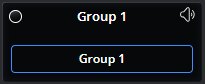
Use the Group Configuration Panel to view and modify the name and status of the group.
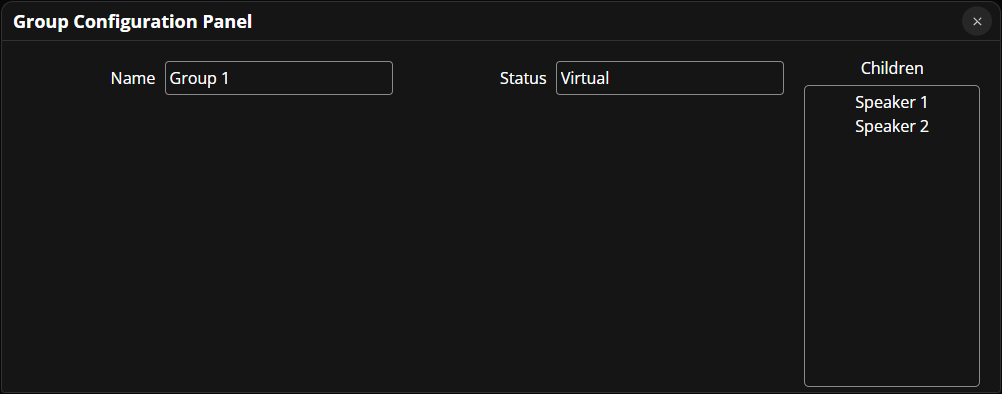
Name: View or edit the name of the selected group.
Status: Displays the group status.
Children: Displays the names of the speakers assigned to the group.