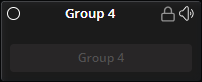|
|
The Groups action is used to create groups that can be used to gather loudspeakers under shared overarching settings for the purpose of designing, tuning, and configuring a system in VenueTune.
Use the Add button to create a group on the workspace. Select a group on the workspace and press the Remove button to delete that group from the workspace. Adding and removing groups is only available during the Groups Action of the Design Phase. Refer to Virtual Representations for details about the components of Groups.
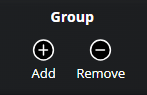
The Groups Action has two sub menu options, Assign and Lockable. Use Assign for adding speakers into groups. Use Lockable to protect selections made within a group from changes.
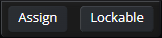
While the Assign tab is selected from the Group sub menu, select the Assign button on a group, while selected the assign button is blue and reads "Assigning". Select the "Click to assign" button on each speaker to assign it to the selected group. While included in the selected group, its button is blue and reads "Assigned to group_name". To unassign a speaker from a group, select the group's assign button and click on an assigned speaker button to unassigned it from the selected group.
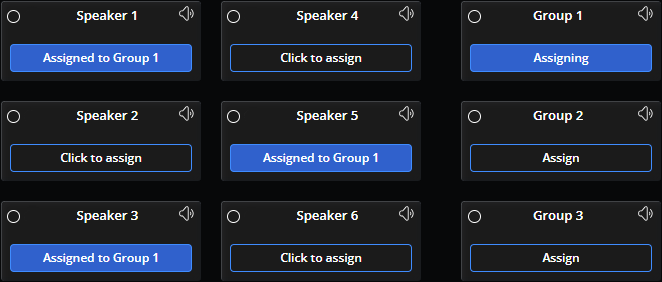
A group may have multiple speakers assigned to it. Additionally, a speaker may be assigned to multiple groups (up to a maximum of 8).
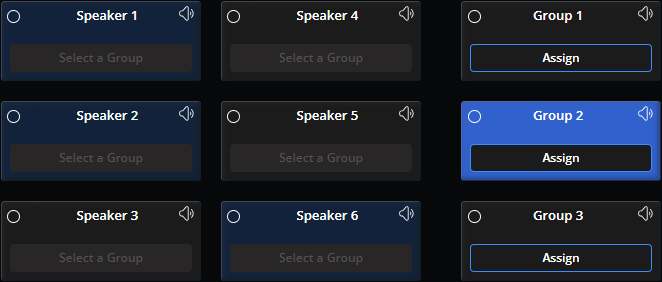
Speakers in a muted group will have a red speaker icon, groups that share one or more speakers with a muted group will have a yellow speaker icon.
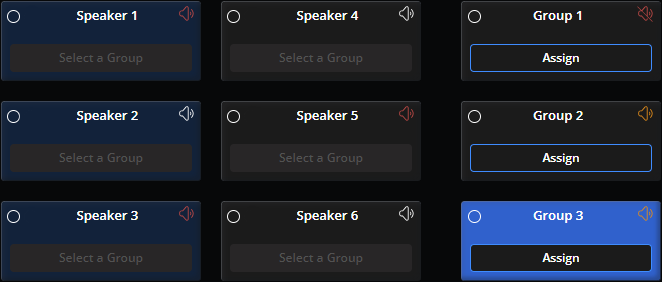
Use Lockable Groups to prevent the modification of settings, including Gain, Delay, Polarity, EQ, Application Selection, and Power Shading, that are considered finalized. Locking groups safeguards the configurations of loudspeakers within those groups against accidental edits. Mute and Solo controls are exceptions and remain independently adjustable. Adjustments to the group settings will preserve the specific differences between loudspeakers within that group, safeguarding the system's intended performance.
While the Lockable tab is selected from the Group sub menu, select the Lockable button on a group to access the lock toggle icon in the upper right. Once a group has been selected, the lock toggle will be available in any phase and action in which groups are visible.
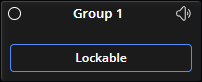
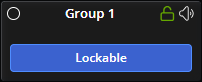
While a lockable group is unlocked the toggle will display green and while locked it will display red. Groups that include a speaker that is shared with a locked group will display yellow and will not be able to toggle to other states until the group the shared speaker is included in becomes unlocked.
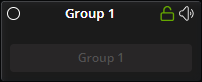
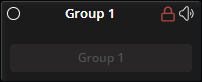
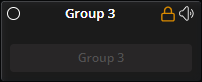
Speakers within a lockable group that is toggled to lock will have all adjustment levels locked to the value they were when the group was toggle to the lock position and will have a yellow lock icon displayed next to the grayed out adjustment level. Speakers that are not within a lockable group, or are within a lockable group that is toggled to unlock, are adjustable as normal.
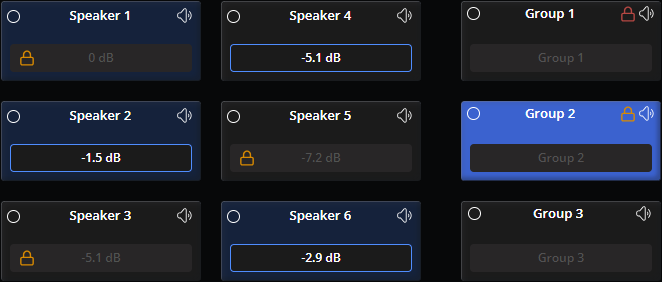
Speaker settings within lockable groups that are toggled to lock may be further protected from changes by setting a password protected lock. While a group is locked with a password, the icon will display gray. To lock or unlock password protection use the Options menu under the Collapsible menu.